If you’ve just opened your WordPress website only to be slapped with a blank screen and the cold, bold words: “Error establishing a database connection” don’t panic. You’re not alone, and yes, your site can be saved. This guide is going to walk you through exactly what this error means, why it happens, and how to fix it, even if you’re not a tech expert.
If you run a blog, a business site, or an online store, this error means your site can’t talk to its database. And if WordPress can’t find its data, it can’t show your content. Think of it like calling someone whose phone number you saved wrong, the connection simply fails.
We’ll fix that. Step by step.
What Does “Error Establishing a Database Connection” Really Mean?
Your WordPress site is built using two main parts:
- PHP files (the engine that powers your website)
- A MySQL database (the storage that holds your posts, pages, settings, etc.)
Every time someone visits your site, WordPress uses your database login details, stored in a file called wp-config.php to connect to your MySQL database and retrieve information.
When that connection fails for any reason WordPress shows this error message.
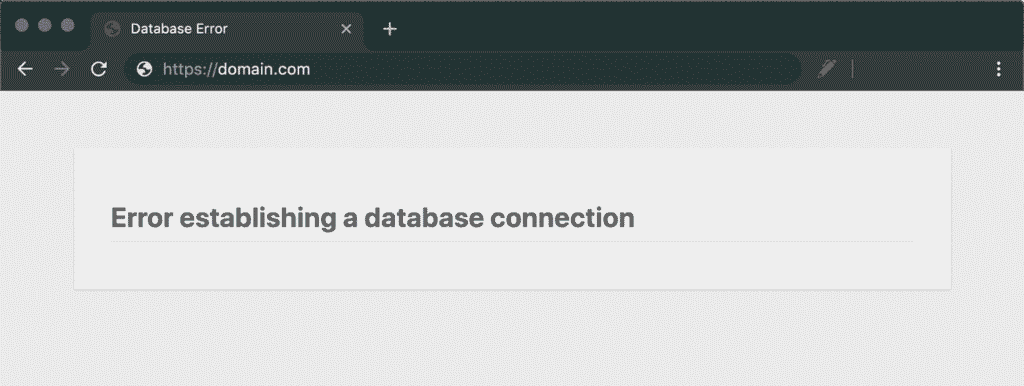
Common Causes of This Error
Before we jump into the fix, you should know the usual suspects:
- Incorrect database credentials (DB name, username, password, or host)
- A corrupted database
- A down or overloaded server
- A hacked or compromised website
- Issues from your hosting provider
- Too many concurrent connections (usually on shared hosting)
We’ll address all of these, starting from the most common and easiest to fix.
Step-by-Step Guide to Fix the Error
- Confirm If the Error Happens on the Frontend and Backend
Before anything, try accessing:
- Your website URL
- Yoursite.com/wp-admin
If both show the same error, proceed with the steps below.
If wp-admin shows a different message like “One or more database tables are unavailable”, your database may be corrupted. Jump to Step 5.
- Check Your wp-config.php File
This file holds the keys to your database. Any wrong entry can cause a connection failure.
To do this:
- Access your website files via cPanel > File Manager, FTP (like FileZilla), or your hosting file manager
- Locate the file: /public_html/wp-config.php
- Open it and check these lines:
define( 'DB_NAME', 'your_database_name' ); define( 'DB_USER', 'your_database_username' ); define( 'DB_PASSWORD', 'your_database_password' ); define( 'DB_HOST', 'localhost' );
Ensure each detail is correct. If you’re unsure, your hosting provider can confirm the correct database name and credentials.
Note: On some hosts like GoDaddy or Bluehost, DB_HOST might not be localhost. You’ll need to get the correct host string from them.
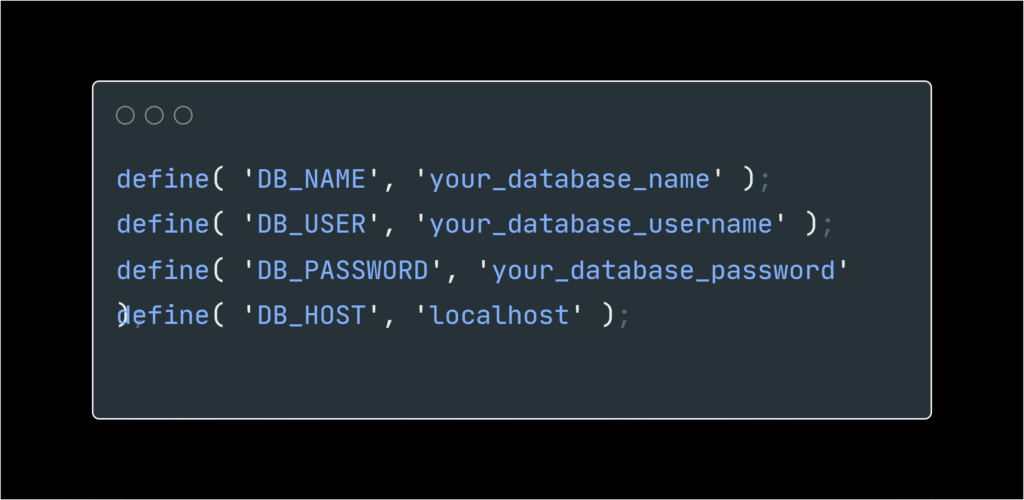
- Test the Database Connection Manually
Create a new PHP file in your root folder, name it testdb.php and add:
<?php
$link = mysqli_connect("localhost", "db_user", "db_password", "db_name");
if (!$link) {
die('Error: ' . mysqli_connect_error());
}
echo 'Connected successfully!';
?>
Replace the placeholders with your actual DB info.
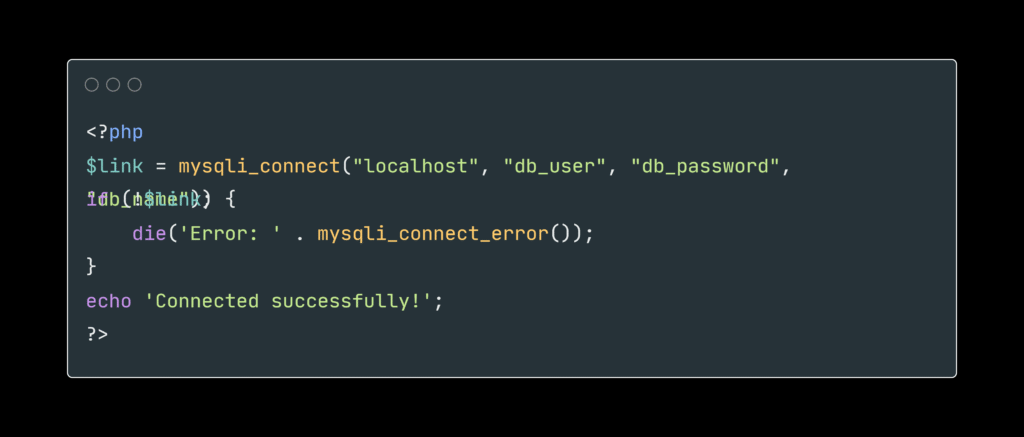
Then visit yourdomain.com/testdb.php in your browser.
- If it says “Connected successfully”, your credentials are fine.
- If not, you’ll get a more descriptive error, like “Access denied” or “Unknown database.”
- Repair Your WordPress Database
Sometimes, a corrupted database table breaks the connection.
To repair it:
- Open wp-config.php
- Add this line above the line that says /* That’s all, stop editing! */:
define(‘WP_ALLOW_REPAIR’, true);
- Then go to: yourdomain.com/wp-admin/maint/repair.php
- Click on Repair Database
Once done, remove that line from your wp-config.php file. Don’t leave it open.
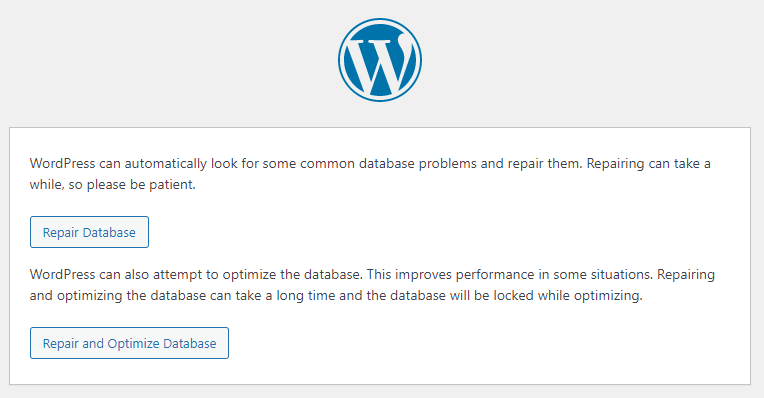
- Check With Your Hosting Provider
If your credentials are correct, and the database isn’t corrupted, your host might be the issue.
Ask your hosting support:
- Is the MySQL server down?
- Are there too many connections from your account?
- Is there a recent outage?
Some shared hosts will throttle your connections if your site gets traffic spikes.
Tip: Consider switching to a better WordPress host if this happens frequently.
- Restore a Backup (If All Else Fails)
If nothing else works and you have a recent full backup (database + files), restore it.
Most good WordPress hosts offer 1-click restore. Alternatively, you can use plugins like:
- UpdraftPlus
- BlogVault
- All-in-One WP Migration
Only restore if you’re sure your backup is clean and recent.
Bonus: Prevent This Error from Happening Again
- Use a quality host with good uptime and WordPress support
- Install a database optimization plugin (like WP-Optimize)
- Limit login attempts and use a firewall plugin to prevent hacks
- Regularly back up your site using tools or via your hosting dashboard
- Avoid editing core files manually, unless you’re sure what you’re doing
Wrapping Up
The “Error establishing a database connection” can feel like a dead end but it doesn’t have to be. From database credentials to server issues, we’ve covered every possible reason behind the error and how to fix it confidently.
Whether you’re managing your own site or you’re responsible for keeping a business online, this guide puts you back in control.
Pro Tip from Maxify Global
At Maxify Global, we help WordPress site owners avoid problems like this by keeping their sites secure, maintained, and running smoothly 24/7. If you’re tired of Googling fixes or dealing with unreliable hosting support, we’ve got your back.
Need help fixing this error or want expert WordPress support?
Book a free consultation with us today
Enjoyed this article? Don’t miss out on future posts like this.
Subscribe below and get our best tips, insights, and guides delivered straight to your inbox.
